If you are experiencing issues with your Onn Roku TV, try troubleshooting by restarting the TV and the Roku device. Check the cables and connections to ensure they are secure and properly connected.
Onn Roku TV offers a wide range of features and access to various streaming services, making it a popular choice for many consumers. However, like any technology, it may encounter issues that require troubleshooting. By following a few simple steps and tips, you can often resolve common problems and get your Onn Roku TV back up and running smoothly.
We will explore some troubleshooting techniques to help you address issues such as connectivity problems, frozen screens, and audio issues. With these tips, you can quickly identify and resolve any issues that may arise with your Onn Roku TV.
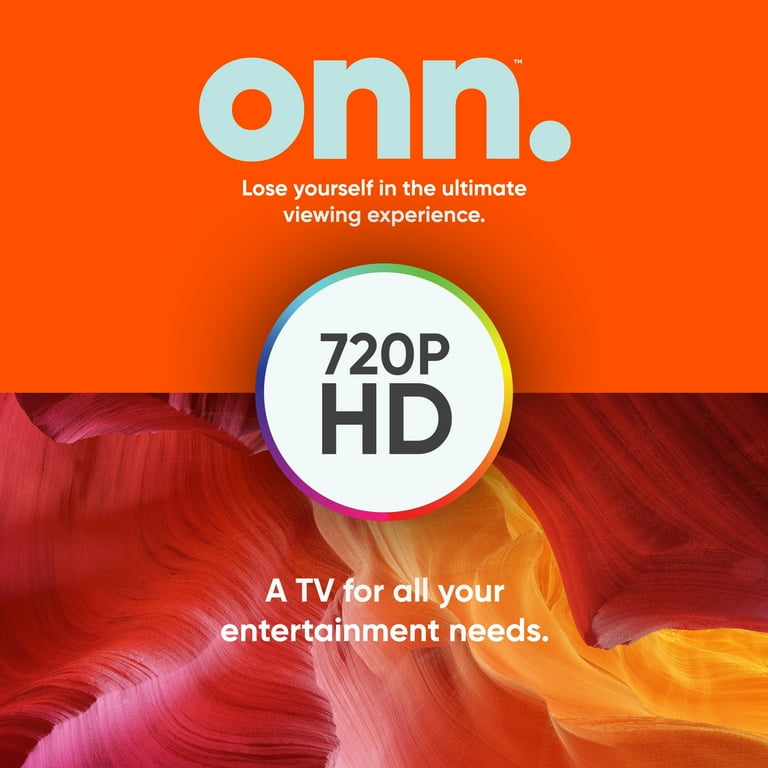
Credit: www.walmart.com
Common Issues With Onn Roku Tv
Onn Roku TVs provide a great viewing experience, but like any technology, they can encounter some common issues. Here are the most prevalent problems that users may face with Onn Roku TV:
Audio Problems
Many users have reported experiencing audio problems with their Onn Roku TV. These issues can range from no sound to poor audio quality. It’s essential to troubleshoot and resolve audio problems to enjoy a seamless viewing experience.
Remote Control Malfunction
Another common issue faced by users is remote control malfunction. The remote may become unresponsive or have difficulty pairing with the TV. This can be frustrating for users who rely on the remote for navigation and control.
Update And Connectivity Issues
Update and connectivity issues can also arise with Onn Roku TV. Users may encounter errors when updating their TV’s software or face connectivity problems with their Wi-Fi or other devices. These issues can disrupt the TV’s functionality and need to be addressed promptly.
Troubleshooting Steps
If you are experiencing issues with your Onn Roku TV, troubleshooting steps can help resolve common problems. Below are some troubleshooting steps to follow.
Restart The Tv And Remote
If your Onn Roku TV is experiencing issues, a simple restart of the TV and remote can often resolve the problem. Here’s how to do it:
- Press the Home button five times.
- Press the Up arrow once.
- Press the Rewind button twice.
- Press the Forward button twice.
This will restart your Onn Roku TV and remote, which may resolve any performance issues.
Check Audio Settings
Audio problems can be frustrating, but checking the audio settings on your Onn Roku TV can often fix the issue. To do so:
- Press the Home button on your remote.
- Select “Settings.”
- Go to “Audio.”
- Adjust the audio settings as needed.
Make sure that the volume is not muted and that the audio output is properly configured.
Update Software And Connectivity
Outdated software or connectivity issues can cause problems with your Onn Roku TV. Ensure that both your TV’s software and connectivity are up to date:
| Step | Action |
|---|---|
| Software Update | Go to “Settings” > “System” > “System update” and select “Check Now” to update your TV’s software. |
| Connectivity | Verify that your TV is properly connected to your network and the internet. |
Ensuring your TV is running the latest software and has a stable connection can often resolve many issues.
Reset Tv To Factory Settings
If other troubleshooting steps didn’t resolve the issues, you can consider resetting your Onn Roku TV to its factory settings. Please note that this will erase all settings and data on the TV:
- Press the Home button on your remote.
- Go to “Settings.”
- Select “System” and then “Advanced system settings.”
- Choose “Factory reset.”
Resetting to factory settings can be a last resort, but it can resolve persistent problems with your TV.
Optimizing Onn Roku Tv Performance
Improve the performance of your Onn Roku TV with these troubleshooting tips. Enhance your viewing experience and resolve common issues for optimal functionality.
Internet Speed And Signal Strength
Slow internet speeds can cause buffering issues on your Onn Roku TV. Check your speed and signal strength regularly. It’s recommended to have a minimum of 5 Mbps for streaming content.App Management
Manage your apps efficiently to optimize performance. Remove any unnecessary apps or channels that you don’t use. Regularly update your apps to ensure smooth functionality.
System Updates
- Enable automatic system updates to keep your Onn Roku TV running smoothly. Updates often include bug fixes and performance enhancements.
- Check for updates manually if automatic updates are disabled to ensure you have the latest software version.
Regular Maintenance Tips
- Dust your TV and remote regularly to prevent overheating and performance issues.
- Restart your Onn Roku TV periodically to clear cache and refresh its performance.
- Ensure proper ventilation around your TV to prevent overheating and potential damage.
- Reset your TV to factory settings if you encounter persistent issues that cannot be resolved through troubleshooting.

Credit: www.amazon.com
Enhancing Audio Experience
When it comes to enjoying your favorite movies, TV shows, or music on your Onn Roku TV, having an exceptional audio experience is key. Luckily, there are a few troubleshooting steps you can take to enhance the audio quality. In this article, we will discuss two important methods: adjusting equalizer settings and setting up external speakers.
Adjusting Equalizer Settings
To customize the audio output to your preferences, you can adjust the equalizer settings on your Onn Roku TV. The equalizer allows you to fine-tune the sound by controlling different frequencies such as bass, midrange, and treble.
Here’s how you can adjust the equalizer settings on your Onn Roku TV:
- Press the home button on your Roku remote to access the main menu.
- Scroll up or down and select “Settings.”
- Choose “Audio.”
- Select “Equalizer.”
- You will see various frequency bars with sliders. Adjust the sliders for the desired frequency levels.
- Once you have made the necessary adjustments, press the “Back” button on your remote to save the changes.
External Speaker Setup
If you are looking for a more immersive audio experience, connecting external speakers to your Onn Roku TV can make a significant difference. Whether you prefer a soundbar or a surround sound system, setting up external speakers is a simple process.
Here’s how to set up external speakers with your Onn Roku TV:
- Identify the audio output options on your Onn Roku TV. This could be an HDMI ARC port, a digital optical port, or even a headphone jack.
- Connect the appropriate cable from the audio output on your TV to the corresponding input on the external speakers.
- Ensure the speakers are powered on and set to the correct input/source.
- Go to the “Settings” menu on your Onn Roku TV and select “Audio.”
- Choose the “External Speakers” option and follow the prompts to complete the setup.
By adjusting the equalizer settings and setting up external speakers, you can take your audio experience on your Onn Roku TV to the next level. Experiment with different settings and speaker options to find the perfect audio setup that suits your preferences.
Advanced Problem-solving Techniques
When it comes to troubleshooting your Onn Roku TV, sometimes the basic solutions are not enough to resolve the issue. That’s where advanced problem-solving techniques come into play. In this section, we will explore two advanced techniques that can help you troubleshoot network connection problems and software and firmware debugging.
Troubleshooting Network Connection
If you’re experiencing network connection issues with your Onn Roku TV, there are several steps you can take to identify and resolve the problem.
- Check your Wi-Fi signal strength: Ensure that your TV is within range of your wireless router and that there are no physical barriers blocking the signal. You can also try repositioning your router or using a Wi-Fi extender to improve the signal strength.
- Restart your router: Sometimes, resetting your router can help resolve network connection issues. Simply unplug the power cord from the router, wait for a few seconds, and then plug it back in.
- Check for network interference: Other electronic devices in your home, such as cordless phones or microwaves, can interfere with your Wi-Fi signal. Try moving these devices away from your TV or router to see if it improves the connection.
- Update your router firmware: Outdated router firmware can sometimes cause connectivity problems. Check your router manufacturer’s website for any available firmware updates and follow the instructions to update it.
- Restart your TV: Occasionally, a simple restart of your TV can help resolve network connection issues. Navigate to the Settings menu, select System, and then choose System restart. Allow your TV to restart and try connecting to your network again.
- Factory reset your TV: If all else fails, you can perform a factory reset on your Onn Roku TV. Keep in mind that this will erase all your settings and data, so make sure to back up any important files first. To perform a factory reset, navigate to the Settings menu, select System, and then choose Advanced system settings. From there, select Factory reset and follow the on-screen instructions.
Software And Firmware Debugging
If you’re encountering software or firmware issues with your Onn Roku TV, these troubleshooting techniques can help you identify and resolve the problem.
- Check for software updates: Roku periodically releases software updates to improve performance and address any known issues. To check for updates, navigate to the Settings menu, select System, and then choose System update. If an update is available, follow the on-screen prompts to install it.
- Restart your TV: Similar to network connection issues, a simple restart of your TV can sometimes fix software or firmware problems. Navigate to the Settings menu, select System, and then choose System restart. Allow your TV to restart and check if the issue persists.
- Clear cache and data: Over time, cached data can accumulate on your Onn Roku TV, which can affect its performance. To clear the cache and data, navigate to the Settings menu, select System, and then choose Advanced system settings. From there, select Storage and then select Clear cache or Clear data.
- Factory reset your TV: If the software or firmware issues persist, you can perform a factory reset on your Onn Roku TV. Remember to back up any important files before proceeding. To perform a factory reset, navigate to the Settings menu, select System, and then choose Advanced system settings. From there, select Factory reset and follow the on-screen instructions.
By following these advanced problem-solving techniques, you can effectively troubleshoot network connection problems and software or firmware issues on your Onn Roku TV. Remember to always back up your important files before performing any kind of reset or update to avoid losing any valuable data.
Seeking Professional Help
Encountering issues with your Onn Roku TV can be frustrating, but seeking professional help can often provide a quick resolution.
contacting Customer Support
Before taking further steps, consider reaching out to Onn Roku TV’s customer support for immediate assistance.
scheduling A Technician Visit
If the issue persists, you may need to schedule a technician visit to diagnose and resolve the problem.
Community Resources And Forums
Welcome to the robust world of Onn Roku TV troubleshooting, where you can find a wealth of community resources and forums to help resolve any issues that may arise. The community resources and forums not only provide valuable troubleshooting tips but also offer a sense of camaraderie and support as you navigate your TV-related concerns.
Online Support Groups
If you encounter technical difficulties with your Onn Roku TV, turning to online support groups can be a game-changer. Joining these groups grants you access to a network of knowledgeable individuals who are eager to offer assistance and share their experiences. Delve into online support groups dedicated to Onn Roku TV troubleshooting for swift and effective solutions to your concerns, all while fostering connections within the community.
User Forums For Troubleshooting Tips
Explore user forums where troubleshooting tips abound. These forums serve as a treasure trove of firsthand experiences and insights from fellow Onn Roku TV users. Gain access to user forums to troubleshoot common issues, learn about potential workarounds, and stay informed about the latest updates. The collective wisdom and problem-solving savvy found in these forums can be an invaluable resource for addressing any issues you may encounter.

Credit: www.amazon.com
Maintenance And Extended Performance
Having trouble with your Onn Roku TV? Our maintenance and extended performance solutions will help you troubleshoot any issues. Improve your streaming experience with easy-to-follow tips and tricks for optimal functionality.
Maintenance and Extended Performance H3: Cleaning and Ventilation Regular maintenance of your Onn Roku TV is essential for its optimal performance and lifespan. Routine cleaning and proper ventilation are crucial steps in ensuring your TV operates at its best. Dust and debris accumulation can hinder performance and lead to overheating, so it’s important to keep your TV clean and well-ventilated at all times. Here’s how you can perform this essential maintenance: – Use a soft, dry cloth to gently clean the exterior of the TV, removing any dust or smudges that may have accumulated over time. Avoid using harsh cleaning agents or abrasive materials that could damage the screen or casing. – Regularly check and clean the ventilation openings to prevent dust and debris from obstructing airflow. A can of compressed air can be used to gently remove any build-up in these areas. – Ensure the TV is placed in a well-ventilated area with sufficient space around it to allow for proper airflow. Avoid placing the TV in enclosed spaces or near heat sources that could affect its performance. H3: Adding New Features with Updates Keeping your Onn Roku TV updated with the latest software releases is a fantastic way to enhance its performance and capabilities. Regular updates provide access to new features, improvements in functionality, and important security patches to keep your TV running smoothly and securely. Here’s how you can ensure your TV is always up-to-date: 1. Enable automatic software updates in the TV settings to ensure you receive the latest updates as soon as they become available. 2. Check for updates manually if automatic updates are not enabled. Simply navigate to the TV settings menu and select the “System” option to check for any available updates. 3. Stay informed about new features and improvements by periodically visiting Roku’s official website or community forums to learn about the latest updates and changes to your TV’s software. By following these simple maintenance tips and keeping your Onn Roku TV updated, you can ensure optimal performance and enjoy access to the latest features and enhancements.Frequently Asked Questions On Onn Roku Tv Troubleshooting
How Do I Troubleshoot My Onn Roku Tv?
To troubleshoot your Onn Roku TV, start by checking your internet connection, power source, and HDMI cables. Restart your TV and make sure your software is up to date. If the issue persists, try resetting your TV to factory settings or contacting Roku support for further assistance.
Why Is My Onn Roku Tv Not Turning On?
If your Onn Roku TV is not turning on, check if the power cord is properly connected to an outlet. Make sure the outlet is working and try using a different power cord. If the issue persists, contact Onn customer support for further assistance.
How Do I Fix The Audio Problem On My Onn Roku Tv?
To fix audio problems on your Onn Roku TV, start by checking if the volume is turned up and the mute function is disabled. Ensure that the audio cables are properly connected and try switching to a different audio output mode.
If the issue continues, contact Onn customer support for further troubleshooting steps.
Why Is The Picture Quality On My Onn Roku Tv Poor?
If the picture quality on your Onn Roku TV is poor, adjust the picture settings in the TV’s menu. Make sure your TV is receiving a strong and stable signal. If you are using an antenna, try repositioning it for better reception.
If the issue persists, consult the user manual or contact Onn customer support for further assistance.
Conclusion
In troubleshooting your Onn Roku TV, it’s essential to follow the right steps. By identifying and addressing common issues, you can enhance your viewing experience. Don’t hesitate to seek assistance from technical support when needed. Stay informed and proactive for seamless TV performance.
Mastering troubleshooting leads to a smoother TV journey.
