Your Oral B toothbrush might not connect due to technical issues or pairing problems with your device. Ensure the toothbrush is charged and your device’s Bluetooth is on.
Experiencing troubles with your Oral B toothbrush’s connectivity can be frustrating. Toothbrushes from Oral B often come with Bluetooth features, allowing them to connect to smartphones for enhanced oral hygiene tracking. But technology can sometimes falter, leading to connection issues.
Whether it’s due to a low battery, interference from other devices, or simply a glitch in the system, pinpointing the problem is the first step to solving it. This introduction sets the stage for a deep dive into common troubleshooting methods, ensuring your toothbrush syncs properly with your device. By addressing these issues, users can restore their smart toothbrush’s functionality and continue to benefit from the advancements in dental care technology.
Introduction To Connectivity Issues
Oral B toothbrushes are popular for their advanced features. Many models offer Bluetooth connectivity. This allows users to track their brushing habits. Yet, sometimes, these high-tech toothbrushes face connectivity issues. Users might find it hard to pair their device with the Oral B app.
Common Bluetooth Hiccups
Bluetooth problems can be frustrating. These issues may stem from various sources. Some common ones include:
- Device not in pairing mode
- Outdated toothbrush firmware
- Interference from other devices
- Weak battery levels
Recognizing Symptoms Of Connection Failure
Knowing when your toothbrush fails to connect is key. Look for these signs:
| Sign | Meaning |
|---|---|
| Flashing light | Trying to connect |
| No light | No power or issue with battery |
| App error message | Connection not established |
Toothbrush Design And Connectivity Features
Understanding your Oral B toothbrush’s design and connectivity features is key. These features make your brushing experience smarter. Yet, sometimes, they might not work as expected. Let’s explore why.
Oral B Toothbrush Technology
Oral B toothbrushes are known for their advanced technology. This includes:
- Multiple brushing modes for different needs
- Pressure sensors to protect your gums
- Timers to ensure you brush long enough
These features help keep your teeth clean and healthy.
Bluetooth Functionality
Bluetooth lets your toothbrush connect to your phone. This way, you can track your brushing habits. But sometimes, this connection can fail. Common reasons include:
- Bluetooth is off on your phone
- The toothbrush is not in pairing mode
- Too many devices connected to your phone
To fix this, try turning Bluetooth off and on. Ensure your toothbrush is ready to connect. Remove extra Bluetooth connections.
Initial Troubleshooting Steps
Is your Oral B toothbrush refusing to connect? Let’s tackle the issue with some basic troubleshooting steps. Quick solutions often fix connection problems.
Checking Device Compatibility
First, ensure your toothbrush supports smart features. Look for the Bluetooth symbol on the handle or packaging. Your smartphone must also meet the required operating system specifications. Check the Oral B app details for compatibility.
Restarting Your Toothbrush
Turning your toothbrush off and on can resolve connection issues. Press and hold the power button for a few seconds. Release, then press again to switch on. Try reconnecting your toothbrush to the app after this reset.

Credit: www.electricteeth.com
Smartphone Settings To Check
Struggling to get your Oral B toothbrush paired with your smartphone? Fret not! Your phone’s settings might just need a quick fix. Let’s dive into some crucial settings that could help solve this connectivity puzzle.
Bluetooth Settings Adjustment
First things first, let’s tackle Bluetooth. Your phone’s Bluetooth is the bridge connecting to your toothbrush. Make sure it’s on and ready.
- Open your phone’s settings.
- Tap on Bluetooth.
- Check if Bluetooth is enabled.
- If off, switch it to on.
- Look for your toothbrush in the device list.
- If not seen, scan for devices again.
App Permissions And Updates
Next, ensure your Oral B app is up-to-date and has the right permissions. Outdated apps or incorrect settings can block connections.
- Open the app store on your phone.
- Search for the Oral B app.
- Tap on ‘Update’ if available.
For permissions:
- Go to your phone’s settings.
- Find and select the Oral B app.
- Tap on ‘Permissions’.
- Ensure all necessary permissions are granted.
Advanced Troubleshooting Techniques
Let’s dive into Advanced Troubleshooting Techniques for your Oral B toothbrush. Sometimes, it won’t connect. Don’t worry! Follow these steps.
Resetting The Toothbrush
Resetting your toothbrush can solve many problems. Here’s how:
- Turn off your toothbrush.
- Hold the power button for 10 seconds.
- Release and wait for a light to blink.
- Turn it back on.
This process can fix connection issues. Try connecting again after resetting.
Reinstalling The Oral B App
Sometimes, the app is the problem. Reinstalling might help. Follow these steps:
- Uninstall the Oral B app from your device.
- Restart your device to clear any errors.
- Go to the App Store or Google Play.
- Search for “Oral B app” and install it.
- Open the app and try connecting your toothbrush.
This often solves the issue if it’s app-related.

Credit: www.oralb.co.uk
When To Seek Professional Help
Is your Oral B toothbrush refusing to connect? Sometimes, troubleshooting at home might not resolve the issue. In such cases, professional help becomes essential. Manufacturers often provide a range of support options. Knowing when and how to access these services can save time and restore toothbrush functionality efficiently.
Warranty And Support Options
Check your warranty first. It often covers defects and connectivity issues. Oral B offers a warranty period for their toothbrushes. Ensure you have the purchase details handy. This includes the receipt and warranty card. A valid warranty can often lead to a quick solution. Here’s what you can do:
- Review the warranty terms
- Prepare proof of purchase
- Note down the model and serial number
- Check the support website for guidance
Contacting Customer Service
If warranty steps don’t work, reach out to customer service. Oral B has dedicated support teams. They guide you through the connection process or suggest repairs. Follow these steps:
- Visit the Oral B support page
- Find the customer service number
- Call during business hours for best results
- Describe the issue clearly and concisely
- Follow any provided instructions
Be ready with your toothbrush during the call. The support team may need you to perform real-time troubleshooting. Keep a notepad ready to jot down any important steps or information they provide.
Preventive Measures For Future
Smart toothbrush technology enhances daily dental care. Yet sometimes, connectivity issues arise. Let’s focus on ‘Preventive Measures for Future’ to ensure seamless operation.
Regular Software Updates
Software drives smart toothbrushes. Outdated versions may cause connectivity problems. Always update your Oral B toothbrush software. This ensures smooth pairing with your device.
Follow these steps:
- Check for updates in the Oral B app regularly.
- Enable automatic updates when available.
- Stay connected to Wi-Fi during the update process.
These measures keep your toothbrush’s performance optimal.
Proper Toothbrush Care
Physical care is as crucial as software maintenance. A well-maintained toothbrush connects better. Here are tips for proper care:
- Clean the toothbrush handle and charging base regularly.
- Avoid exposing to extreme temperatures or moisture.
- Securely place on the charging dock for proper contact.
These steps prevent damage that might affect connectivity.
| Action | Benefit |
|---|---|
| Update Software | Ensures compatibility |
| Clean Regularly | Maintains connection quality |
| Charge Properly | Prevents power issues |
Conclusion: Ensuring Seamless Connectivity
Ensuring Seamless Connectivity with your Oral B toothbrush should not be daunting. We aim for smooth operation with our dental devices. Let’s recap fixes and embrace tech in our daily routines.
Summary Of Quick Fixes
- Restart your toothbrush and phone.
- Check your Bluetooth connection.
- Update your Oral B app.
- Reset the toothbrush if necessary.
These steps often resolve connectivity issues swiftly. Users regain the full benefits of their smart toothbrush without delay.
Embracing Tech-savvy Dental Hygiene
Modern dental care integrates technology for better health. A connected toothbrush helps track and improve brushing habits. Embrace this innovation for a radiant smile.
| Benefits | How to Achieve |
|---|---|
| Better brushing habits | Use the app’s guidance |
| Feedback on technique | Sync toothbrush with app |
| Enhanced oral health | Regular device updates |
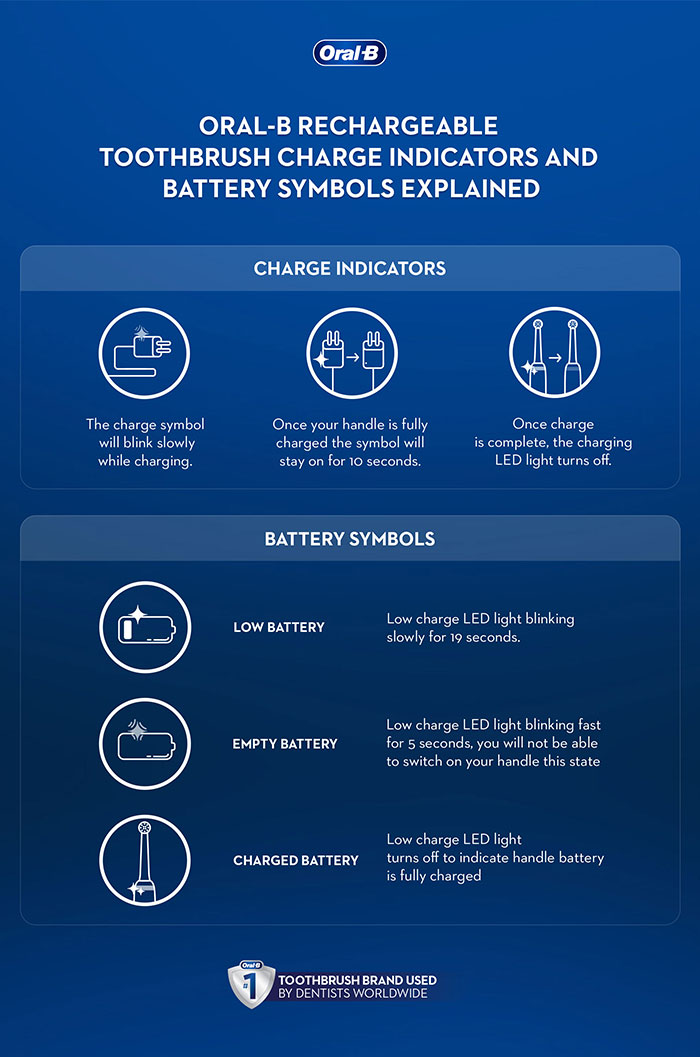
Credit: oralb.com
Frequently Asked Questions
Why Isn’t My Oral B Toothbrush Connecting?
Many factors can prevent your Oral B toothbrush from connecting, such as outdated software, Bluetooth issues, or low battery.
How To Reset Oral B Toothbrush Bluetooth?
To reset the Bluetooth on your Oral B toothbrush, hold down the power button for a few seconds until the light starts flashing.
Can Oral B App Troubleshoot Connection Problems?
Yes, the Oral B app includes a troubleshooting section to help resolve connection issues with your toothbrush.
Is Oral B Compatible With All Devices?
Oral B toothbrushes are compatible with many smartphones, but always check device compatibility on the Oral B website.
What To Do If Oral B Won’t Sync?
Ensure your toothbrush is charged, your app is updated, and try reconnecting. If issues persist, contact Oral B support.
Conclusion
Navigating connectivity issues with your Oral B toothbrush can be frustrating. Yet, with the right approach, these obstacles can be overcome, ensuring your dental care routine remains uninterrupted. Remember, checking compatibility, updating software, and resetting connections often solves the problem.
Embrace these steps for a seamless brushing experience that keeps your smile bright and healthy.
